Privacy Settings Windows 10: Stop Microsoft from Tracking You
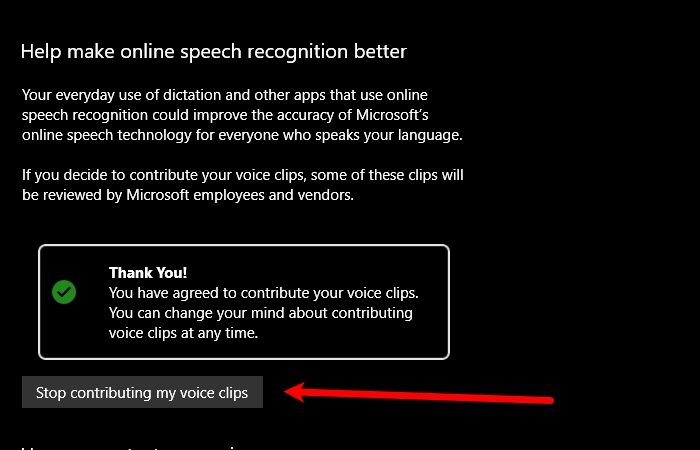
Ever feel like your computer knows a little too much about you? Like it's eavesdropping on your conversations or peeking over your shoulder as you browse the internet? You're not alone. Windows 10, while a powerful operating system, has a reputation for collecting a lot of user data. But don't worry, you can take back control.
Many users are concerned about the amount of information Windows 10 gathers. This can lead to feelings of unease and a desire to limit data collection to protect personal information. It's natural to want more transparency and control over what's being shared.
This article will guide you through adjusting your privacy settings in Windows 10, allowing you to minimize the data Microsoft collects and regain control over your digital footprint. We'll explore the various options available, helping you make informed decisions about what information you're comfortable sharing.
In this comprehensive guide, we'll explore the ins and outs of Windows 10 privacy settings. We'll cover topics such as location services, advertising ID, diagnostic data, and more. By understanding these settings, you can tailor your Windows 10 experience to better align with your privacy preferences and ensure your personal data remains secure.
Understanding Diagnostic Data
Diagnostic data is information about your Windows device, its settings, capabilities, and device health. Microsoft uses this data to keep Windows secure and up to date, troubleshoot problems, and make product improvements. There are two levels of diagnostic data: Required and Optional. Required diagnostic data is the minimum data necessary to keep Windows secure, up to date, and performing as expected. Optional diagnostic data includes additional information about how you use Windows, apps, and websites, as well as enhanced error reporting.
I remember when I first upgraded to Windows 10, I didn't pay much attention to the privacy settings. I just clicked through the setup process, eager to start using the new operating system. It wasn't until I started reading articles and hearing concerns from friends that I realized how much data Windows 10 was potentially collecting. I was surprised to learn about the different levels of diagnostic data and how Microsoft used this information. It felt a bit like an invasion of privacy, even though I understood the rationale behind collecting this data. I decided to dig deeper into the privacy settings and customize them to my liking. I disabled the advertising ID, limited diagnostic data to Required, and reviewed other settings to minimize data collection. It gave me a sense of control and peace of mind knowing that I was taking steps to protect my privacy. Ultimately, understanding diagnostic data is crucial for making informed decisions about your privacy on Windows 10.
Location, Location, Location
Location services allow Windows and apps to determine your device's location. This can be useful for apps that need to provide location-based services, such as maps, weather forecasts, or nearby restaurants. However, it also means that your location is being tracked and potentially shared with Microsoft and other third parties. You can control which apps have access to your location and disable location services altogether if you're concerned about privacy.
Location services have become ubiquitous in modern technology, but their implications for privacy are significant. Windows 10, like many operating systems, offers location services to enhance user experience. These services enable apps to provide relevant information based on your current location, such as nearby restaurants, directions, and weather updates. However, the convenience of location services comes at the cost of sharing your location data, which can raise privacy concerns. By default, Windows 10 allows apps to request access to your location, and it's up to you to grant or deny permission. The challenge lies in understanding which apps truly need your location and which ones might be collecting it for other purposes. For instance, a mapping app obviously requires location access to provide navigation, but a simple game might not need it at all. Regularly reviewing and adjusting your location settings in Windows 10 is crucial for maintaining control over your personal information and preventing unwanted tracking. Balancing convenience with privacy requires vigilance and a proactive approach to managing your location data.
The Myth of Total Anonymity
Many believe that simply adjusting their privacy settings will make them completely anonymous online. This is a myth. While tweaking these settings can significantly reduce the amount of data collected, it's impossible to achieve complete anonymity. Websites and online services can still track you through other means, such as cookies, browser fingerprinting, and IP addresses. It's important to understand that privacy is a spectrum, not an all-or-nothing proposition.
The pursuit of online anonymity has become increasingly challenging in the digital age. While adjusting privacy settings in Windows 10 and other platforms can significantly reduce the amount of personal data collected, achieving complete anonymity remains an elusive goal. The myth of total anonymity stems from the misconception that simply hiding one's IP address or disabling location services is enough to disappear from the digital landscape. However, websites and online services employ a multitude of tracking techniques that go beyond these basic measures. Cookies, small text files stored on your computer, can track your browsing history and preferences across different websites. Browser fingerprinting involves collecting unique characteristics of your browser, such as its version, installed fonts, and operating system, to create a unique identifier that can be used to track you even if you clear your cookies. Furthermore, your IP address, while not directly revealing your identity, can be used to approximate your geographic location and identify your internet service provider. Even with the most stringent privacy settings, these tracking methods can still compromise your anonymity to some extent. Therefore, it's crucial to adopt a multi-layered approach to online privacy, including using privacy-focused browsers, VPNs, and ad blockers, while also being mindful of the information you share online. Understanding the limitations of privacy settings is essential for managing your online presence and mitigating the risks of unwanted tracking.
The Hidden Settings You Need to Know About
Beyond the main privacy settings, there are a few hidden gems that can further enhance your privacy. One such setting is the ability to clear your advertising ID, which prevents Microsoft from using your data to show you personalized ads. Another is the activity history setting, which allows you to control whether Windows collects data about the apps and services you use. By exploring these hidden settings, you can gain even greater control over your privacy.
Delving into the hidden settings of Windows 10 can reveal a treasure trove of options for enhancing your privacy and security. While the main privacy settings offer a basic level of control over data collection, these hidden gems provide granular control over specific aspects of your digital footprint. One such setting is the ability to clear your advertising ID, a unique identifier assigned to your device that Microsoft uses to show you personalized ads. Clearing this ID prevents Microsoft from tracking your browsing habits and online activity to tailor ads to your interests. Another crucial hidden setting is the activity history feature, which records the apps and services you use on your device. While this feature can be convenient for quickly resuming previous tasks, it also raises privacy concerns about the amount of data Windows collects about your activity. Disabling activity history can prevent Windows from storing this information and sharing it across your devices. Furthermore, exploring the settings within individual apps can reveal additional privacy options, such as controlling access to your microphone, camera, and contacts. By taking the time to uncover and configure these hidden settings, you can significantly enhance your privacy and security on Windows 10. It's a worthwhile investment of time and effort to gain greater control over your personal information and mitigate the risks of unwanted data collection.
My Top Recommendations for Enhanced Privacy
My top recommendation is to regularly review and adjust your privacy settings. Windows updates can sometimes reset your preferences, so it's important to stay vigilant. I also recommend using a privacy-focused browser, such as Firefox or Brave, and installing a good ad blocker. Finally, consider using a VPN to encrypt your internet traffic and mask your IP address.
In today's digital landscape, safeguarding your online privacy requires a proactive and multifaceted approach. My top recommendation for enhanced privacy in Windows 10 is to establish a routine of regularly reviewing and adjusting your privacy settings. Windows updates, while essential for security and performance, can sometimes reset your carefully configured preferences, potentially re-enabling data collection features that you had previously disabled. By setting a reminder to periodically check your privacy settings, you can ensure that they remain aligned with your desired level of privacy. Additionally, I strongly recommend switching to a privacy-focused browser, such as Firefox or Brave. These browsers are designed with privacy in mind and offer built-in features to block trackers, cookies, and other privacy-invading technologies. Complementing your browser choice with a reliable ad blocker, such as u Block Origin or Ad Guard, can further enhance your online experience by eliminating intrusive ads and preventing them from tracking your browsing habits. Finally, consider investing in a reputable VPN (Virtual Private Network) to encrypt your internet traffic and mask your IP address. A VPN creates a secure tunnel for your data, making it more difficult for third parties to intercept your communications and track your location. By implementing these recommendations, you can significantly enhance your privacy and security on Windows 10 and beyond, empowering you to take control of your digital footprint.
Turning Off the Advertising ID
The advertising ID is a unique identifier that Microsoft uses to show you personalized ads. You can turn it off in the privacy settings under "Advertising ID." This will prevent Microsoft from using your data to show you targeted ads, but it won't stop all ads from appearing.
The advertising ID, a feature implemented by Microsoft in Windows 10, is designed to personalize the ads you see based on your browsing habits and online activity. While the intention behind this feature is to provide more relevant and engaging advertisements, it also raises significant privacy concerns among users. The advertising ID acts as a unique identifier that tracks your online behavior, allowing Microsoft and its advertising partners to create a profile of your interests and preferences. This profile is then used to target you with specific ads that are deemed to be of interest to you. While some users may appreciate the personalized advertising experience, others may find it intrusive and invasive. The good news is that you have the option to turn off the advertising ID in the privacy settings of Windows 10. Disabling this feature prevents Microsoft from using your data to show you targeted ads, effectively limiting the amount of information collected about your online activities. However, it's important to note that turning off the advertising ID does not eliminate all ads from appearing. You will still see generic, non-personalized ads, but your browsing habits will no longer be used to tailor the advertisements to your specific interests. By taking control of your advertising ID settings, you can regain a greater sense of privacy and reduce the amount of data collected about your online behavior.
Simple Tips to Protect Your Privacy
One simple tip is to use a strong password and enable two-factor authentication whenever possible. Another is to be mindful of the information you share online, especially on social media. Finally, keep your software up to date to patch any security vulnerabilities.
Protecting your privacy in the digital age requires a proactive and vigilant approach. One of the simplest yet most effective tips is to use a strong, unique password for each of your online accounts. Avoid using easily guessable passwords, such as your name, birthday, or common words. Instead, opt for a combination of uppercase and lowercase letters, numbers, and symbols. Additionally, enable two-factor authentication (2FA) whenever possible. 2FA adds an extra layer of security by requiring you to provide a second form of verification, such as a code sent to your phone, in addition to your password. This makes it significantly more difficult for hackers to gain access to your accounts, even if they manage to obtain your password. Another crucial tip is to be mindful of the information you share online, particularly on social media platforms. Avoid posting sensitive personal details, such as your home address, phone number, or financial information. Be cautious about the photos and videos you share, as they may reveal location data or other identifying information. Finally, keep your software up to date to patch any security vulnerabilities. Software updates often include fixes for security flaws that could be exploited by hackers. By regularly updating your operating system, web browser, and other applications, you can minimize your risk of being compromised. By implementing these simple tips, you can significantly enhance your online privacy and security.
Auditing App Permissions Regularly
Regularly review the permissions you've granted to apps. Some apps may request access to your camera, microphone, or location even when they don't need it. Revoking unnecessary permissions can help protect your privacy.
One of the most effective ways to maintain control over your privacy in the digital world is to regularly audit the permissions you've granted to the various apps installed on your devices. Many apps request access to sensitive information, such as your camera, microphone, location, contacts, and storage. While some of these permissions may be necessary for the app to function properly, others may be excessive or unnecessary. Over time, you may forget which permissions you've granted to which apps, making it essential to periodically review and reassess these settings. Start by navigating to the app permissions section in your device's settings. This section provides a comprehensive list of all the apps installed on your device, along with the permissions they have requested. Carefully examine each app and consider whether the requested permissions are truly necessary for its intended purpose. For instance, a simple calculator app should not require access to your camera or microphone. If you find an app that has requested permissions that seem unnecessary or excessive, revoke those permissions immediately. By taking the time to regularly audit your app permissions, you can significantly reduce your risk of privacy breaches and ensure that your personal information remains protected. It's a proactive step that empowers you to take control of your digital footprint and minimize the potential for unwanted data collection.
Fun Facts About Data Collection
Did you know that some companies collect data about your typing speed and accuracy? Or that your smart TV might be tracking what you watch? Data collection is more pervasive than you might think, but understanding how it works is the first step to protecting your privacy.
The world of data collection is often shrouded in mystery and misinformation, making it difficult to fully grasp the extent to which our personal information is being gathered and analyzed. However, by exploring some fun facts about data collection, we can gain a better understanding of its pervasiveness and the implications for our privacy. Did you know, for instance, that some companies collect data about your typing speed and accuracy? This seemingly innocuous information can be used to identify you based on your unique typing rhythm, even if you're using a different device or browser. Similarly, your smart TV, while offering a convenient way to stream your favorite content, might also be tracking what you watch and collecting data about your viewing habits. This data can then be used to personalize your viewing experience or to target you with tailored advertisements. Furthermore, many websites and online services use cookies to track your browsing history and preferences across different sites, allowing them to create a detailed profile of your interests and online behavior. The sheer volume and variety of data collected about us can be overwhelming, but understanding how it works is the first step to protecting our privacy. By becoming more aware of the data collection practices employed by companies and websites, we can make more informed decisions about the information we share and take steps to mitigate the risks of unwanted tracking and surveillance.
How to Adjust Your Privacy Settings in Windows 10
To adjust your privacy settings, go to Settings > Privacy. Here, you'll find a variety of options to control your privacy, including location, camera, microphone, activity history, and diagnostic data. Take some time to explore each setting and customize it to your liking.
Windows 10 offers a range of privacy settings that allow you to control the amount of data Microsoft collects about you and your device. To access these settings, navigate to the Settings app, which can be found in the Start menu or by searching for "Settings" in the Windows search bar. Once in the Settings app, click on the "Privacy" category. Here, you'll find a comprehensive list of options for controlling your privacy, including location, camera, microphone, activity history, and diagnostic data. Each of these settings provides granular control over specific aspects of your privacy, allowing you to tailor your Windows 10 experience to better align with your preferences. The location settings allow you to control which apps have access to your device's location and to disable location services altogether if you're concerned about privacy. The camera and microphone settings allow you to control which apps can access your camera and microphone, preventing unauthorized access to these devices. The activity history settings allow you to control whether Windows collects data about the apps and services you use, and to clear your activity history if desired. The diagnostic data settings allow you to control the amount of diagnostic data sent to Microsoft, ranging from "Required" to Optional.By taking the time to explore each of these settings and customize them to your liking, you can regain control over your privacy in Windows 10 and ensure that your personal information remains protected.
What if I Don't Adjust My Privacy Settings?
If you don't adjust your privacy settings, Microsoft will collect a significant amount of data about you and your device. This data can be used for a variety of purposes, including personalized advertising, product improvement, and security analysis. While Microsoft claims to use this data responsibly, some users may be uncomfortable with the amount of information being collected.
Failing to adjust your privacy settings in Windows 10 can have significant consequences for your personal information and online activity. By default, Windows 10 is configured to collect a substantial amount of data about you and your device, including your browsing history, location data, app usage, and even your typing habits. This data is used by Microsoft for a variety of purposes, such as personalized advertising, product improvement, and security analysis. While Microsoft maintains that it handles this data responsibly and uses it to enhance the user experience, many users express concerns about the sheer volume of information being collected and the potential for misuse. Without adjusting your privacy settings, you essentially relinquish control over your personal data and allow Microsoft to track your online behavior without your explicit consent. This can lead to a feeling of unease and a lack of transparency about how your data is being used. Furthermore, failing to adjust your privacy settings can increase your vulnerability to privacy breaches and security threats. The more data that is collected about you, the greater the risk that this data could be compromised in a data breach or used for malicious purposes. Therefore, it's crucial to take the time to review and customize your privacy settings in Windows 10 to ensure that your personal information is protected and that you have control over your digital footprint.
Top 5 Privacy Settings You Should Change Right Now
1. Turn off the Advertising ID.
2. Limit Diagnostic Data to Required.
3. Disable Location Services for Apps You Don't Trust.
4. Review and Clear Your Activity History.
5. Adjust Your Camera and Microphone Permissions.
Securing your privacy in Windows 10 doesn't have to be an overwhelming task. By focusing on a few key privacy settings, you can significantly reduce the amount of data Microsoft collects about you and regain control over your digital footprint. Here are the top 5 privacy settings you should change right now: 1. Turn off the Advertising ID: This prevents Microsoft from using your data to show you personalized ads, effectively limiting the amount of information collected about your browsing habits.
2. Limit Diagnostic Data to Required: This restricts the amount of diagnostic data sent to Microsoft, reducing the potential for sensitive information about your device and usage to be shared.
3. Disable Location Services for Apps You Don't Trust: This prevents untrusted apps from accessing your location data, protecting your privacy and preventing unwanted tracking.
4. Review and Clear Your Activity History: This allows you to control whether Windows collects data about the apps and services you use, and to clear your activity history if desired, limiting the amount of information stored about your online activities.
5. Adjust Your Camera and Microphone Permissions: This allows you to control which apps can access your camera and microphone, preventing unauthorized access to these devices and protecting your privacy from potential surveillance. By implementing these five changes, you can significantly enhance your privacy in Windows 10 and regain control over your personal information.
Question and Answer
Q: Will turning off all privacy settings completely stop Microsoft from tracking me?
A: No, even with all privacy settings disabled, some data collection is still possible. However, it will significantly reduce the amount of information collected.
Q: Does using a VPN completely protect my privacy?
A: While a VPN encrypts your internet traffic and masks your IP address, it doesn't guarantee complete privacy. Choose a reputable VPN provider and be mindful of their logging policies.
Q: How often should I review my privacy settings?
A: It's recommended to review your privacy settings at least every few months, especially after Windows updates.
Q: Are there any third-party tools that can help me manage my privacy?
A: Yes, there are several third-party tools available that can help you manage your privacy in Windows 10. However, be cautious when installing such tools and ensure they are from reputable sources.
Conclusion of Privacy Settings Windows 10: Stop Microsoft from Tracking You
Taking control of your privacy in Windows 10 is an ongoing process, but it's well worth the effort. By understanding the available settings and taking proactive steps to protect your data, you can regain control over your digital footprint and enjoy a more secure and private computing experience. Remember to stay vigilant and regularly review your privacy settings to ensure they remain aligned with your preferences.
Post a Comment