Secure Video Calling Tips: Private Zoom, Teams & Skype Meetings
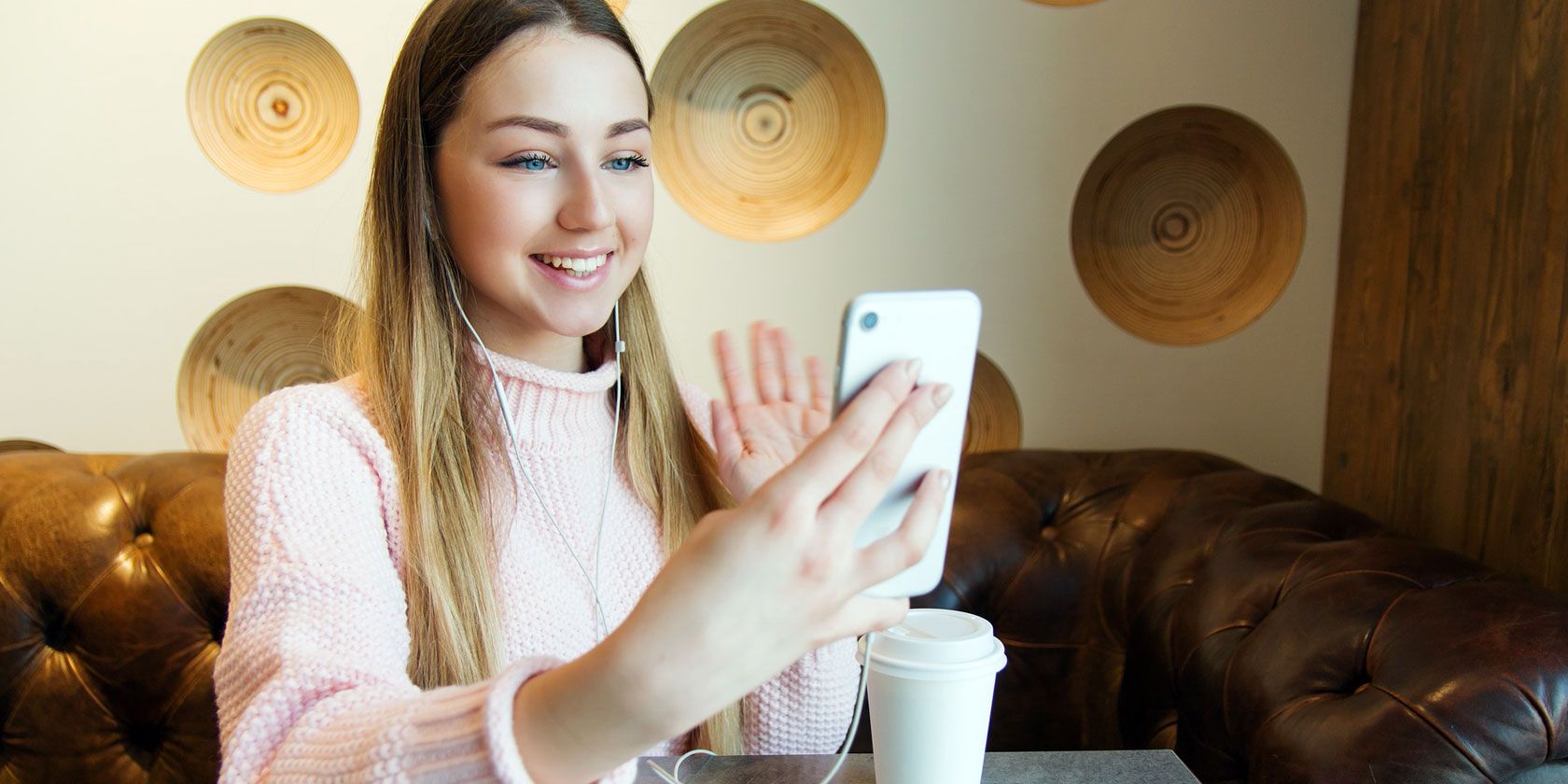
In today's digital age, video conferencing has become an indispensable tool for staying connected, whether it's for work meetings, catching up with family, or attending virtual events. But with convenience comes the crucial need to ensure our conversations remain private and secure. Are your Zoom calls truly private? Are your Teams meetings shielded from eavesdroppers? Is your Skype chat as secure as you think?
The proliferation of video conferencing platforms has unfortunately also opened doors for potential security breaches. Stories of unauthorized access, data leaks, and privacy invasions have become increasingly common, leaving many feeling uneasy about the confidentiality of their virtual interactions. The comfort of seeing familiar faces shouldn't come at the cost of exposing sensitive information.
This blog post aims to provide you with actionable tips and strategies to enhance the security of your video calls on popular platforms like Zoom, Microsoft Teams, and Skype. We'll walk you through the essential steps to protect your privacy and ensure your virtual meetings remain confidential. Think of it as your guide to navigating the sometimes-treacherous waters of online communication.
In this guide, we'll explore password protection, waiting room features, end-to-end encryption, and other crucial security measures available on Zoom, Teams, and Skype. By implementing these simple yet effective strategies, you can significantly minimize the risk of unwanted intrusions and safeguard your personal and professional communications. So, let's dive in and learn how to make your video calls truly secure.
Password Protection for Your Peace of Mind
The primary goal of password protection is to keep unauthorized individuals from accessing your meetings. Think of it as the lock on your virtual door. Securing your video calls with a password is one of the simplest and most effective ways to safeguard your meetings from unwelcome guests. I remember a time when a friend of mine didn't password-protect a Zoom meeting, and unfortunately, someone unfamiliar joined and started disrupting the session. It was a chaotic and embarrassing experience. That incident highlighted the importance of taking that extra step to ensure only invited participants can join.
On platforms like Zoom and Teams, setting a password is incredibly easy. When scheduling a meeting, you'll find an option to require a password for entry. Zoom even generates a random password for you, which you can customize if you prefer. Make sure to share this password only with those who are intended to attend. Avoid posting the password publicly on social media or other easily accessible platforms. Instead, send it directly to participants through private channels like email or direct messaging. Regularly changing your meeting passwords can also add an extra layer of security, especially for recurring meetings.
Skype also offers security settings that can limit who can join your calls, essentially creating a password-like barrier. By adjusting these settings, you can prevent unknown individuals from participating in your conversations. Remember, taking a few extra seconds to set up password protection can save you from potential disruptions and security breaches.
Waiting Rooms: Your Virtual Bouncer
Waiting rooms act as a virtual reception area, allowing you to screen participants before they enter your meeting. This feature gives you control over who joins and can be particularly useful for larger meetings or when you're expecting external guests. Imagine a scenario where you're hosting a webinar with hundreds of attendees. Without a waiting room, anyone with the meeting link could potentially barge in and disrupt the presentation. Waiting rooms prevent such situations by giving you the power to admit participants individually.
Within the waiting room, participants can see a message indicating that the host will let them in shortly. This is a good opportunity to customize the waiting room message to include helpful information, such as the agenda or any specific instructions for attendees. On Zoom and Teams, you can even customize the waiting room with your company logo or a relevant image to enhance the professional feel of your meeting. As the host, you can review the list of participants in the waiting room and admit them individually or all at once. If you spot someone you don't recognize or who doesn't belong, you can simply remove them from the waiting room, preventing them from accessing the meeting.
Skype, while not having a dedicated waiting room feature, offers a similar level of control by allowing you to review and approve new contacts before they can call or message you. This can help filter out unwanted participants and ensure only trusted individuals can join your conversations. Using waiting rooms and similar features provides an additional layer of security and control over your video meetings, minimizing the risk of disruptions and unauthorized access.
End-to-End Encryption: Securing Your Conversation's Path
End-to-end encryption (E2EE) is a security measure that ensures only the communicating users can read their messages. During encryption, your data is converted into an unreadable format that can only be unlocked with a unique encryption key. It’s like sending a secret message that only the intended recipient can decipher.
With E2EE, the encryption keys reside solely on the sender's and receiver's devices. The video conferencing platform itself cannot access or decrypt the communication. This is a major advantage because even if the platform were compromised, your conversations would remain secure. Zoom offers E2EE for paid subscribers, while other platforms may have it enabled by default or offer it as an option. When E2EE is enabled, a lock icon typically appears in the meeting window, indicating that your communication is securely encrypted.
It is important to note that using E2EE may disable some features, such as cloud recording or live transcription, as the platform cannot access the unencrypted data. Before enabling E2EE, consider whether these features are essential for your meeting. While E2EE offers a high level of security, it's important to ensure all participants are using a compatible version of the platform and that the feature is properly enabled. Regularly check the platform's security settings and updates to ensure you're taking advantage of the latest security measures.
Why Aren't More Meetings End-To-End Encrypted By Default?
There are several reasons why end-to-end encryption isn't the default setting for all video conferencing platforms. One primary factor is usability. E2EE can limit certain features, such as cloud recording, live transcription, and the ability for third-party integrations to access the call data. These features are often valued by users, especially in professional settings. Another reason is the complexity it adds to the platform. Implementing and maintaining E2EE requires significant technical resources and expertise. Platforms need to ensure that the encryption keys are securely managed and that the encryption process doesn't introduce any performance issues or vulnerabilities.
Compliance and legal obligations also play a role. Some industries and organizations are subject to regulations that require them to retain access to communication data for auditing or legal purposes. E2EE can make it difficult or impossible to comply with these requirements. Furthermore, law enforcement agencies may push back against widespread E2EE, as it can hinder their ability to conduct surveillance and investigate criminal activities. Some platforms may offer E2EE as an option for users who need the highest level of security, while maintaining a less secure default setting that allows for broader functionality and compliance. Ultimately, the decision of whether to enable E2EE is a trade-off between security, usability, and compliance requirements.
The ongoing debate about encryption highlights the tension between privacy and security. While encryption can protect individual privacy, it can also create challenges for law enforcement and national security agencies. It's a complex issue with no easy solutions, and different stakeholders have different priorities and concerns.
Security Settings Audit: A Regular Check-up
Regularly auditing your security settings on Zoom, Teams, and Skype is crucial to maintaining a secure video conferencing environment. Think of it like taking your car in for a routine check-up – you want to ensure everything is in good working order to prevent potential problems down the road. Start by reviewing your password settings. Are you using strong, unique passwords for your meetings? Are you changing them regularly, especially for recurring meetings? If not, it's time to update your password policies. Next, check your waiting room settings. Are you using waiting rooms for all your meetings, or only for certain types of meetings? Are you customizing the waiting room message to provide helpful information to participants? Ensure that waiting rooms are enabled by default for all scheduled meetings. Finally, take a look at your encryption settings. Are you using end-to-end encryption when possible? Are you aware of any features that may be disabled when E2EE is enabled? Consider the trade-offs between security and functionality, and choose the settings that best meet your needs.
Tips for Secure Video Calling
Beyond the features offered by each platform, there are several best practices you can follow to enhance your video call security. First, be cautious about sharing your meeting links publicly. Avoid posting them on social media or other easily accessible platforms, as this can invite unwanted participants. Instead, send meeting links directly to invited participants through private channels. Second, educate your participants about security best practices. Encourage them to use strong passwords, enable waiting rooms, and be mindful of their surroundings during meetings. A well-informed group is more likely to maintain a secure environment. Third, be aware of phishing scams and other social engineering tactics. Attackers may try to trick you into revealing your login credentials or other sensitive information. Be wary of suspicious emails or messages, and never click on links from unknown sources. Fourth, keep your video conferencing software up to date. Software updates often include security patches that address vulnerabilities. By installing the latest updates, you can protect yourself from known exploits. Finally, be mindful of what's visible in your background during video calls. Avoid displaying sensitive information, such as financial documents or passwords. Consider using a virtual background to obscure your surroundings.
Multi-Factor Authentication: An Extra Layer
Multi-factor authentication (MFA) adds an extra layer of security to your account by requiring you to provide multiple forms of identification when logging in. In addition to your password, you might need to enter a code sent to your phone or answer a security question. MFA significantly reduces the risk of unauthorized access, even if your password is compromised. Think of it as having multiple locks on your front door – even if someone manages to pick one lock, they'll still need to overcome the others to get inside. Most video conferencing platforms offer MFA as an option, and it's highly recommended that you enable it. The setup process is usually straightforward. You'll typically need to link your account to your phone number or another authentication method. Once MFA is enabled, you'll be prompted to provide the additional verification code each time you log in from a new device or location.
Fun Facts about Video Conferencing
Did you know that the concept of video conferencing dates back to the 1920s? The first experimental video telephone was demonstrated by Bell Labs in 1927, connecting New York and Washington D.C. Of course, the technology was far from what we have today, with bulky equipment and grainy images. Fast forward to the 1960s, and AT&T introduced the Picturephone, a commercial video conferencing service that was ultimately a flop due to high costs and limited availability. It wasn't until the advent of the internet and advancements in video compression technology that video conferencing truly took off.
Another interesting fact is that the COVID-19 pandemic dramatically accelerated the adoption of video conferencing. With millions of people working from home and social distancing measures in place, video conferencing became essential for communication and collaboration. Platforms like Zoom experienced exponential growth, and video conferencing became a mainstream activity for people of all ages and backgrounds. Today, video conferencing is used for everything from business meetings and virtual classrooms to family gatherings and social events. It's a versatile and convenient tool that has transformed the way we connect and communicate with each other.
How to Troubleshoot Security Issues
If you suspect a security breach or encounter any issues with your video conferencing security, there are several steps you can take to troubleshoot the problem. First, change your password immediately. Use a strong, unique password that is difficult to guess. Second, review your account activity for any suspicious logins or unauthorized changes. If you see anything out of the ordinary, contact the platform's support team. Third, run a virus scan on your computer or device to check for malware. Malware can compromise your security and allow attackers to access your video conferencing data. Fourth, update your video conferencing software to the latest version. Software updates often include security patches that address known vulnerabilities. Finally, report any security breaches or suspicious activity to the platform's support team. They can investigate the issue and take steps to prevent future incidents.
What If I Suspect My Meeting Was Hacked?
If you suspect that your video conference was hacked, it's vital to act swiftly and decisively. Begin by immediately ending the meeting. This cuts off the intruder's access and prevents further disruption. Next, change the meeting password and generate a new link if necessary. Distribute the updated information privately to the legitimate participants. Inform the platform's security team about the incident, providing them with as much detail as possible, such as the time of the intrusion, any suspicious activity observed, and the identities of any potential intruders. They can provide guidance on further steps to take and may conduct their own investigation. Warn participants about the potential breach and advise them to be cautious about any suspicious emails or messages they might receive related to the meeting. Consider implementing additional security measures, such as enabling waiting rooms and requiring multi-factor authentication, to prevent future incidents. Finally, use the incident as a learning opportunity to reinforce security best practices with all meeting participants.
Listicle: Top 5 Ways to Secure Your Video Calls
1. Password-Protect Your Meetings: Always require a password for entry to prevent unauthorized access. Share the password privately with invited participants and change it regularly.
2. Use Waiting Rooms: Enable waiting rooms to screen participants before they enter the meeting. This gives you control over who joins and allows you to remove unwanted individuals.
3. Enable End-to-End Encryption: When possible, enable end-to-end encryption to ensure that your conversations are securely encrypted and cannot be accessed by the platform itself.
4. Keep Your Software Up to Date: Install the latest software updates to ensure you have the latest security patches and protection against known vulnerabilities.
5. Educate Your Participants: Inform your participants about security best practices and encourage them to use strong passwords, be mindful of their surroundings, and be cautious about phishing scams.
Question and Answer
Q: What is the biggest security risk when using video conferencing?
A: One of the biggest risks is unauthorized access to your meetings. This can happen if your meeting link or password is shared publicly or if someone guesses your password.
Q: How can I tell if someone has hacked my video call?
A: Signs of a potential hack include unexpected participants in the meeting, strange noises or disruptions, or unusual account activity.
Q: Is it safe to share my screen during a video call?
A: Sharing your screen can be risky if you're not careful. Before sharing, close any sensitive documents or applications that you don't want others to see. Be mindful of what's visible in your browser tabs and taskbar.
Q: What should I do if I receive a suspicious email or message related to a video call?
A: Be wary of suspicious emails or messages, especially if they ask for your login credentials or contain links to unknown websites. Do not click on any links or provide any personal information. Report the suspicious message to the platform's support team.
Conclusion of Secure Video Calling Tips: Private Zoom, Teams & Skype Meetings
Securing your video calls on Zoom, Teams, and Skype is an ongoing process that requires vigilance and awareness. By following the tips and best practices outlined in this guide, you can significantly reduce the risk of security breaches and protect your privacy. Remember to use strong passwords, enable waiting rooms, encrypt your conversations when possible, keep your software up to date, and educate your participants about security best practices. With these measures in place, you can enjoy the convenience of video conferencing without compromising your security.
Post a Comment